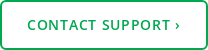2 min read
Audio Setup Wizard - Your Key to Better Speech Recognition
Voicebrook Friday April 22, 2016

Do you ever feel like some days your recognition is really good and other days it's as if the system has gone crazy? Some users even report that recognition is great in the morning, but after lunch Dragon or VoiceOver seems to keep making mistakes. Whenever a user comes to us with this sort of issue, our first question is always, “When was the last time you ran the audio setup wizard?” Unfortunately, the response is often, “The what?”
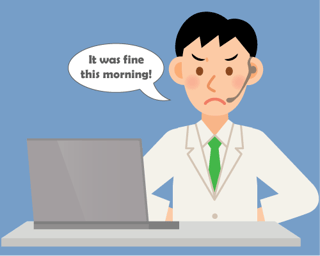 What is the audio setup wizard?
What is the audio setup wizard?
The audio setup wizard (ASW) is a tool that is used to help calibrate your microphone to your environment. You've probably already used this tool during your initital training. The ASW will instruct you to perform two short readings (about 15 seconds). All you have to do is follow the instructions on the screen.
The ASW will also appear the first time you work on any new workstation after your initial training. The reason for this is that you are logging into your profile from a computer that you haven’t used before, and your speech recognition software assumes you must be in a new location. This new environment will likely have different background noises than the previous location, so this calibration is necessary.
How to get the most out of your calibration
While you follow the steps of the ASW, try to speak in your normal tone and pause briefly after each sentence to allow the system to hear any noise in the room when you’re not speaking. This is especially helpful in situations where the system will type words like ‘the’ or ‘a’ when the user is not even speaking. In this instance, the microphone is hearing background noise and assuming you’re talking because, without calibration, it doesn’t know what the room sounds like.
Another issue we have found over the years is that users have great recognition when training, but a week after go-live they say recognition has degraded. After a little investigation, we learned that users tend to close their office doors during that go live time frame because they are trying to learn and concentrate. Once they get more comfortable, they go back to their normal habits. The door might be open or a radio could be on in the background, and because all of the training was done in silence, the program doesn’t know how to interpret the new sounds.
A couple ASW stories:
- There was a large vent in a pathologists office, right above his desk. The user was so used to the noise that he had forgotten it was there. When he was trained the vent wasn’t running, and he had great recognition. Later he reported issues with recognition, and we thought the noise from the vent may be the issue. We waited for the vent to run and ran the ASW. After that he didn’t have any issues with recognition.
- Another user told me something similar. Recognition was good when training, but later in the day it seemed to decline. She didn’t have a vent so we inquired about her normal habits. We learned that in the afternoon she usually has her door open, and there is a lot of noise in the hallway as people are going to and coming from lunch. Unfortunately while we were working with her, the hallway was quiet. Rather than waiting for it to get noisy, our support staff stood near her door and read an article aloud while she ran the ASW. The user never had any issues with background noises being interpreted as dictation again.
The moral of the story is, if you’re having recognition issues, run the audio setup wizard. It’s as easy as clicking ‘tools’ on your VoiceOver toolbar and then clicking on ‘Audio Setup Wizard’. After that, follow the on screen instructions. Even if you're not having recognition issues, making this a monthly habit can only help your system performance. If you have any questions, or are still having trouble, please contact Voicebrook support for further assistance.