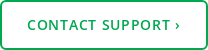3 min read
Leverage Your Speech Recognition Solution for Workflow Efficiency
Voicebrook Friday July 15, 2016
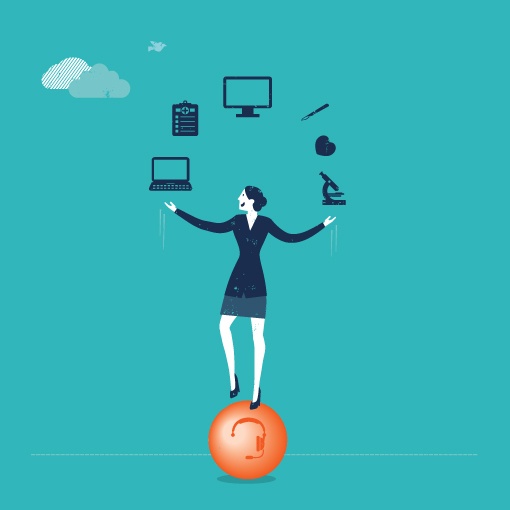
There is a concept in the culinary world referred to as “mise en place.” The phrase is from the French, roughly translating as “everything it its place,” and it refers to organizing the kitchen in a way that allows chefs to have everything prepped and ready to work with maximum efficiency. It allows the chef and their staff to create the meals they’ll need during a given shift, made to order, one at a time.
In pathology, work areas are organized so that specimens move through the department in the most expeditious manner possible. There are time-tested procedures, carts to hold specimens, machines, timers, and many other solutions to each problem pathologists and PAs are trying to solve.
 And then a speech recognition solution comes along
And then a speech recognition solution comes along
Speech recognition provides a number of benefits, but it can initially throw a kink into the fine tuned processes. Fortunately, there are a number of things that can be done to integrate a solution. Some are complex, some simple, but all work together to make the reporting process smoother and ultimately more efficient.
Incorporating speech recognition into your current workflow
- When grossing, think of all things you did before adding speech recognition based reporting. You can incorporate your solution into these processes.
- When you scan or enter the accession number, your solution will begin to load the case
- This is an excellent time to get the specimens out of their containers and arrange them on your work surface.
- As you begin your examination, start your case sequence with a voice command like “Dictate Gross”
- Use case and part templates to speed your dictation along
- This can be especially helpful for quick cases that involve little to no cutting.
- When finish your narrative, use a command like “Save Case” or “Next Specimen” to save and close one case and prepare for another as you simultaneously finish up your cassettes
- As you’re getting the next container(s), the sequence begins again
- When you scan or enter the accession number, your solution will begin to load the case
- Depending on the layout of the room, you might find yourself needing to move around. With a wireless microphone solution, you can dictate and issue commands while putting away cassettes, getting special tools, or getting the next set of specimens
- For diagnosis, the pattern above also applies.
- Scan or dictate your case number as you take the folder or tray with your slides
- Issue a quick “Dictate Diagnosis” command as you’re getting the first slide into the microscope
- A quick, “Insert 3 part final,” template command might help you set up the framework of your report section while you examine the slide, as well
- Once your case is done, issue the “Signout Report” command as you’re getting the slides all back in their tray or folder
Using speech recognition to improve efficiency
Think about context switching and how it affects your work. Each person can be different here, but many people benefit from grouping like tasks together. It might mean grouping quick-to-diagnose biopsies together and saving larger narrative dictations like autopsies for later in your work day.
You might be using templates and not even know it. Think about how often you dictate specific sentences and paragraphs. Now that you’re using speech recognition, you can become more efficient by recognizing patterns and using templates to speed your entry of these sections. It might be a frequently used comment or explanation, or it could a common descriptive paragraph with some variable content. All of these are excellent opportunities for templating.
If there are common words or phrases you use that are not standard medical or dictionary words, it may benefit you to make custom vocabulary entries. This will allow the system to work with the words you want to use, and can also help you with formatting.
When you’re dictating, and recognition makes a mistake, some people use use “scratch that” or otherwise delete the mistake. If you spoke clearly and recognition made a mistake, this is an opportunity to correct it using the correction and training technique. Doing this will pay dividends down the road, versus continuing to say “scratch that” over and over again. If you still have trouble with a word, check out our blog from last month: When Your Speech Recognition Solution Won't Recognize A Certain Word.
Hopefully these tips get you well down the road to finding the right balance and efficiency for your lab. We’re always glad to help; if you find a bottleneck in your department, please feel free to call our support team and we’ll get you on with someone who can help!